Rendering Final Maps
When working with maps in ShaderMap Pro scaled down previews are used. When maps are ready to be finalized they can be generated at full scale and saved to disk using file types, suffixes, and output directories defined by the user. There are three ways to render final maps: individual map generation, generating all maps at once, and batch generating multiple source images.
Generating Individual Maps
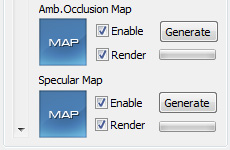
|
To generate a single map click on its generate button in the maps panel. It will bring up the Rendering Dialog.
The rendering dialog creates the final maps and displays progress of the map generation. If the map requires on a dependency map the dialog will generate it first before rendering the final map. Control is returned to the user once rendering is completed. |
Generating All Maps
|
To generate all enabled maps click on the "Generate All Maps" button below the large preview window.
It will bring up the Rendering Dialog.
The rendering dialog will generate each map and save them to disk as defined by the program settings. Once finished control is passed back to the user. |
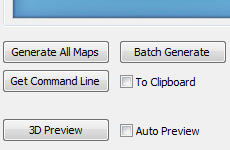
|
Batch Generating Maps
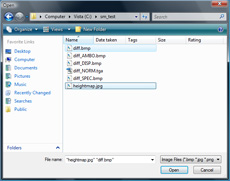
|
To use the current settings on a series of source images, click the "Batch Generate" button found beneath
the large preview window. A file dialog will open allowing you to select multiple source images. Hold the
Ctrl button down and select your source maps. Once the images are selected click open and the rendering
dialog will begin map generation.
The rendering dialog will display the current source map as well as the next source map to be used. This process may take some time depending on the number of source maps. |