PBR Map Conversion
As of version 4.2, ShaderMap includes templates to quickly convert between PBR (Albedo, Metal, Roughness) and (Diffuse, Specular, Gloss). These are found on the Start Screen
in the Template Library droplist (1).
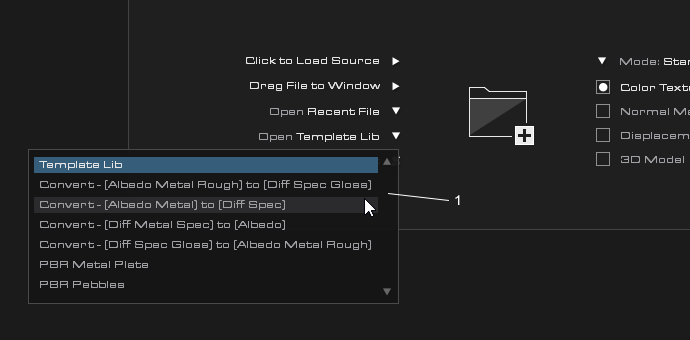
Convert Albedo, Metal, Roughness to Diffuse, Specular, Gloss Maps
Select "Convert - (Albedo Metal Rough) to (Diff Spec Gloss)" from the template library to open the conversion template in ShaderMap. You will see the following Project Grid
setup to load an Albedo (1) Metal (2) and Rough (3) from file. Click the center of each source node to open a Load File dialog.
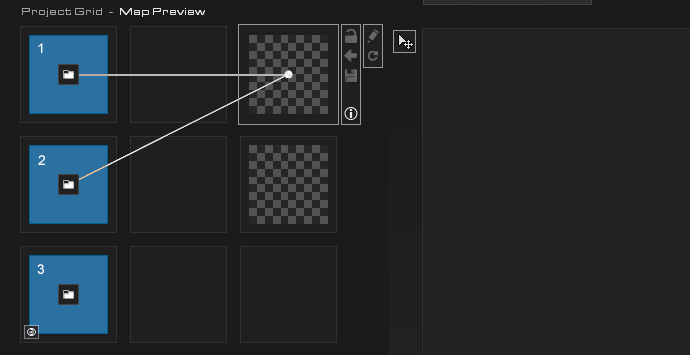
Below is an example conversion of Albedo (1) Metal (2) Rough (3) to Diffuse, Specular, Gloss. NOTE: The Roughness to Gloss conversion happens
in place using a simple inversion Post Filter.

Convert Albedo and Metal to Diffuse and Specular Maps
Select "Convert - (Albedo Metal) to (Diff Spec)" from the template library to open the conversion template in ShaderMap. You will see the following Project Grid
setup to load an Albedo (1) and Metal (2) from file. Click the center of each source node to open a Load File dialog.
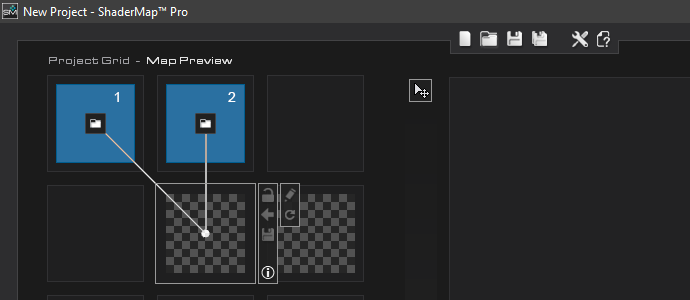
Below is an example conversion of Albedo (1) and Metal (2) to Diffuse (3) and Specular (4):
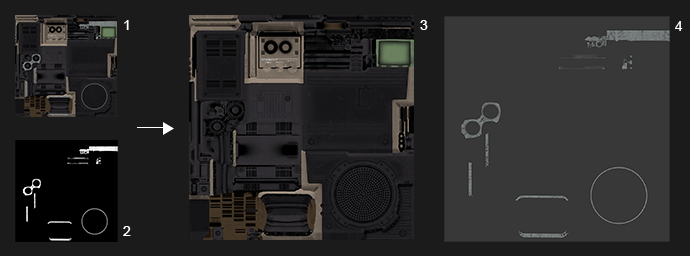
Convert Diffuse, Metal and Specular to Albedo
Select "Convert - (Diff Metal Spec) to (Albedo)" from the template library to open the conversion template in ShaderMap. You will see the following Project Grid
setup to load Diffuse (1) Metal (2) and Specular (3) from file. Click the center of each source node to open a Load File dialog.
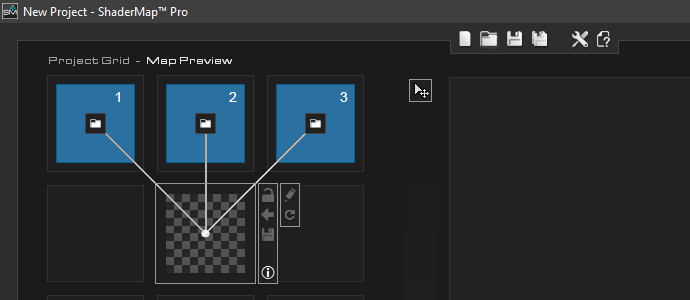
Below is an example conversion of Diffuse (1) Metal (2) and Specular (3) to Albedo (4):
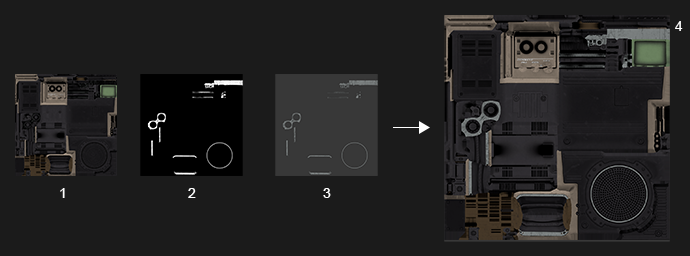
Convert Diffuse, Specular, Gloss to Albedo, Metal, Roughness Maps
Select "Convert - (Diff Spec Gloss) to (Albedo Metal Rough)" from the template library to open the conversion template in ShaderMap. You will see the following Project Grid
setup to load an Diffuse (1) Specular (2) and Gloss (3) from file. Click the center of each source node to open a Load File dialog.
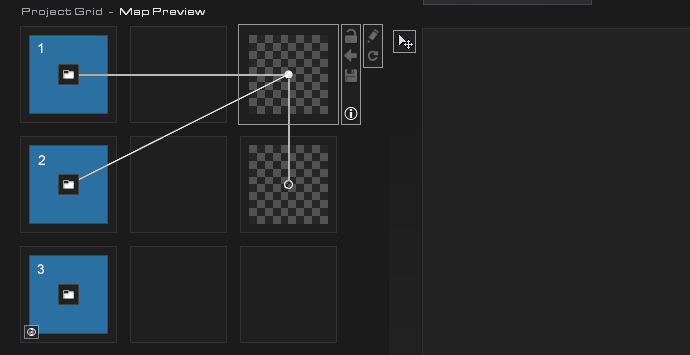
Below is an example conversion of Diffuse (1) Specular (2) Gloss (3) to Albedo, Metal, Rough. NOTE: The Gloss to Roughness conversion happens
in place using a simple inversion Post Filter.
