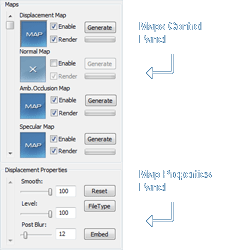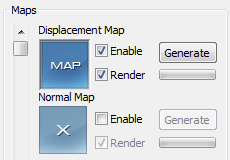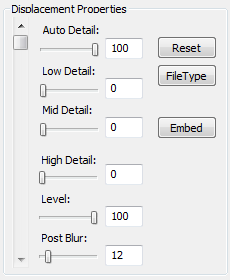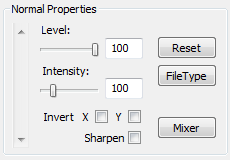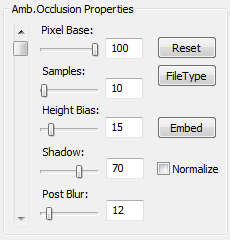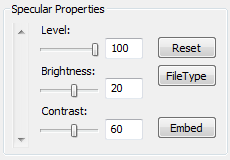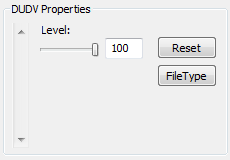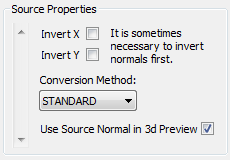Map Panels and Properties
ShaderMap Pro Map Panels
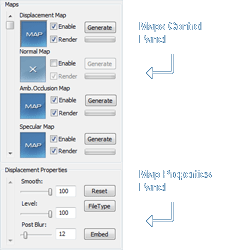
|
On the left side of ShaderMap Pro you will see two scrollable panels. The top panel is called the Maps Control
Panel. It allows you to select a map, enable or disable a map, control map rendering, and keep track of map
generation progress.
The bottom panel is called the Map Properties Panel and it contains the property controls for any currently
selected map. Some map property panels are scrollable to allow for additional controls and values.
In this page we'll quickly cover the control panel controls and move onto property controls for
each map type.
|
The Maps Control Panel
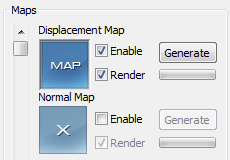
|
Each map in the control panel has the following controls:
- Thumbnail: A tiny preview of the map. Click to select.
- Enable Checkbox: Controls if map is used.
- Render Checkbox: Controls if map is rendered to file.
- Generate Button: Renders the single map to file.
- Progress Bar: Shows progress of preview rendering.
|
Common Controls in Property Panels
All renderable maps share two common buttons. The Reset button and the FileType Button. The Reset button sets all
control values back to default. The FileType button opens a small dialog to set the file type for the map
when it is saved to hard disk.
Displacement Properties
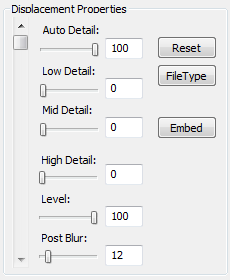
|
- Auto Detail Slider: Controls the amount of automatic detail blending applied to the displacement. This is generally set
high for diffuse conversions and low for normal conversions.
- Low Detail Slider: Manually controls the amount of low detail.
- Mid Detail Slider: Manually controls the amount of mid detail.
- High Detail Slider: Manually control the amount of high detail.
- Level Slider: Controls the level between -100 and 100 of the image. -100 is inverted and 100 is
normal.
- Post Blur Slider: Controls the amount of blur applied to the map after creation.
- Embed Button: Opens the embed dialog to store final output in the alpha channel of another map.
|
Normal Properties
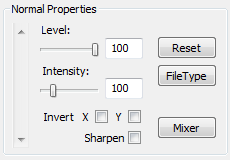
|
- Level Slider: Normals are created from displacement so this allows you to pre-level the displacement.
- Intensity Slider: Controls the depth of the normal maps. A value from 0-500.
- Invert Checkboxes: Controls the inversion of x, y, or both normal axes.
- Sharpen Normals Checkbox: Use an alternative normal generation for tightly packed displacement details.
This may increase the intensity of the normals. See "Sharp Normals".
- Mixer Button: Opens the normal mixer. See "Normal Mixer".
|
Ambient Occlusion Properties
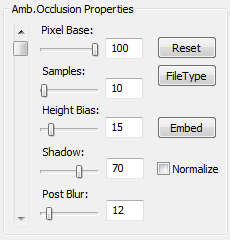
|
- Pixel Base Slider: Controls the base pixel brightness before adding occluder shading.
- Samples Slider: The size of the sample kernel. The actual number of pixels sampled is (Sample x 8) though
some pixels are culled based on the height bias value.
- Height Bias Slider: Controls the culling of pixels with a height displacement less than the value.
- Shadow Slider: Controls the intensity of the final shadow.
- Post Blur Slider: Controls the amount of post blur applied.
- Embed Button: Opens the embed dialog.
- Normalize Checkbox: Controls if post normalization is applied to the map.
|
Specular Properties
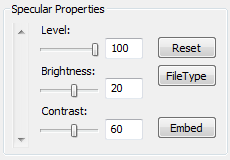
|
- Level Slider: Specular levels are created from displacement so this allows you to pre-level the displacement.
- Brightness Slider: Controls the brightness of the map.
- Contrast Slider: Controls the contrast of the map.
- Embed Button: Opens the embed dialog to store final output in the alpha channel of another map.
|
Dudv Properties
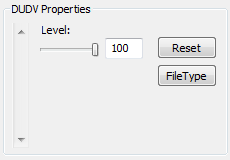
|
- Level Slider: Dudv Maps are created from displacement so this allows you to pre-level the displacement.
|
Source Normal Properties
Of the three source types (diffuse, displacement, normal) only source normals have properties in the properties panel.
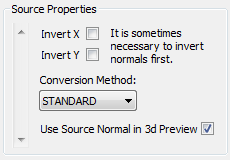
|
- Invert Checkboxes: Allows you to pre-invert normal axes before converting to displacement.
- Method Dropdown: Select between STANDARD and ALTERNATE conversion methods. Standard is best but
Alternate is provided for "hard-to-covert" normals.
- Source for Preview Checkbox: Control if the source normal is passed to the 3D preview. The modified
normal map is used if unchecked.
|